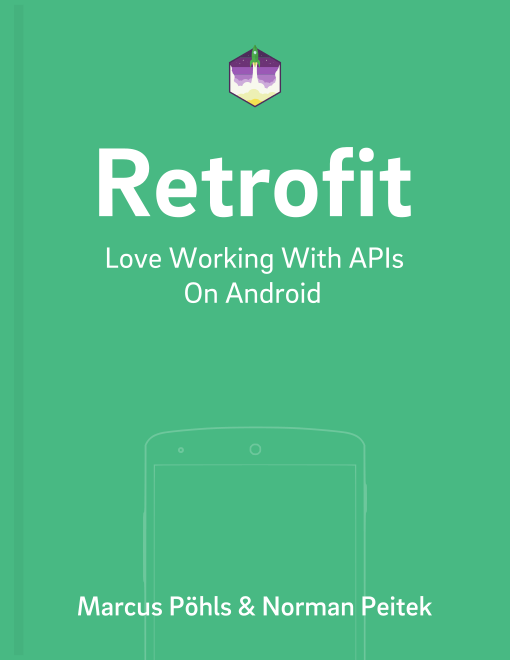We've already shown you in a previous tutorial how to upload files and how to upload multiple files to a server. In this tutorial, we'll show you a way of uploading multiple files with one request without knowing how many files it'll be. This is useful when the user can dynamically select files.
If you want to catch up with one of our plenty Retrofit topics, check the outline of Retrofit tutorials:
Retrofit Series Overview
- Getting Started and Creating an Android Client
- Basics of API Description
- Creating a Sustainable Android Client
- URL Handling, Resolution and Parsing
- How to Change API Base Url at Runtime
- Multiple Server Environments (Develop, Staging, Production)
- Share OkHttp Client and Converters between Retrofit Instances
- Upgrade Guide from 1.9
- Beyond Android: Retrofit for Java Projects
- How to use OkHttp 3 with Retrofit 1
- Synchronous and Asynchronous Requests
- Send Objects in Request Body
- Add Custom Request Header
- Manage Request Headers in OkHttp Interceptor
- Dynamic Request Headers with @HeaderMap
- Multiple Query Parameters of Same Name
- Optional Query Parameters
- Send Data Form-Urlencoded
- Send Data Form-Urlencoded Using FieldMap
- How to Add Query Parameters to Every Request
- Add Multiple Query Parameter With QueryMap
- How to Use Dynamic Urls for Requests
- Constant, Default and Logic Values for POST and PUT Requests
- Cancel Requests
- Reuse and Analyze Requests
- Optional Path Parameters
- How to Send Plain Text Request Body
- Customize Network Timeouts
- How to Trust Unsafe SSL certificates (Self-signed, Expired)
- Dynamic Endpoint-Dependent Interceptor Actions
- How to Update Objects on the Server (PUT vs. PATCH)
- How to Delete Objects on the Server
- Introduction to (Multiple) Converters
- Adding & Customizing the Gson Converter
- Implementing Custom Converters
- How to Integrate XML Converter
- Access Mapped Objects and Raw Response Payload
- Supporting JSON and XML Responses Concurrently
- Handling of Empty Server Responses with Custom Converter
- Send JSON Requests and Receive XML Responses (or vice versa)
- Unwrapping Envelope Responses with Custom Converter
- Wrapping Requests in Envelope with Custom Converter
- Define a Custom Response Converter
Upload Files With Retrofit 2
If this is your first uploading files with Retrofit tutorial, you should visit our uploading files with Retrofit and uploading multiple files tutorials.
In the previous tutorials, we've used various upload options in the FileUploadService class:
public interface FileUploadService {
// previous code for single file uploads
@Multipart
@POST("upload")
Call<ResponseBody> uploadFile(
@Part("description") RequestBody description,
@Part MultipartBody.Part file);
// previous code for multiple files
@Multipart
@POST("upload")
Call<ResponseBody> uploadMultipleFiles(
@Part("description") RequestBody description,
@Part MultipartBody.Part file1,
@Part MultipartBody.Part file2);
}
The second option let's you upload multiple files, but you always have to specify in advance how many. This is difficult when your app doesn't have a fixed number of files and it can vary depending on the use case or user input.
Upload a Dynamic Amount of Files
The solution for this problem is to pass a List or Array of MultipartBody.Part objects. Retrofit and OkHttp will then build an appropriate multipart request with all files. Java arrays or lists allow you to freely add files as required.
Endpoint Declaration
You know the theory, so it's time to look at an example. As always, we'll start with describing the endpoint interface. Of course, this depends on your backend. Make sure your API can handle a random amount of files!
public interface FileUploadService {
@Multipart
@POST("upload")
Call<ResponseBody> uploadMultipleFilesDynamic(
@Part("description") RequestBody description,
@Part List<MultipartBody.Part> files);
}
In the previous examples we carried a description with every request. We'll keep it to show you how it would work, but of course it's only a single description for a lot of files. If you need to also send a dynamic amount of other information, you should check out our tutorial on @PartMap.
The second part of the implementation is using the new endpoint declaration and passing some files. We'll reuse the helper methods from our previous tutorials to simplify creating the necessary multiparts:
@NonNull
private RequestBody createPartFromString(String descriptionString) {
return RequestBody.create(
okhttp3.MultipartBody.FORM, descriptionString);
}
@NonNull
private MultipartBody.Part prepareFilePart(String partName, Uri fileUri) {
// https://github.com/iPaulPro/aFileChooser/blob/master/aFileChooser/src/com/ipaulpro/afilechooser/utils/FileUtils.java
// use the FileUtils to get the actual file by uri
File file = FileUtils.getFile(this, fileUri);
// create RequestBody instance from file
RequestBody requestFile =
RequestBody.create(
MediaType.parse(getContentResolver().getType(fileUri)),
file
);
// MultipartBody.Part is used to send also the actual file name
return MultipartBody.Part.createFormData(partName, file.getName(), requestFile);
}
Finally, we'll put everything together to build the upload request:
Uri photoUri = ... // get it from a file chooser or a camera intent
Uri videoUri = ... // get it from a file chooser or a camera intent
// ... possibly many more file uris
// create list of file parts (photo, video, ...)
List<MultipartBody.Part> parts = new ArrayList<>();
// add dynamic amount
if (photoUri != null) {
parts.add(prepareFilePart("photo", photoUri));
}
if (videoUri != null) {
parts.add(prepareFilePart("video", videoUri));
}
// ... possibly add more parts here
// add the description part within the multipart request
RequestBody description = createPartFromString("hello, this is description speaking");
// create upload service client
FileUploadService service = ServiceGenerator.createService(FileUploadService.class);
// finally, execute the request
Call<ResponseBody> call = service.uploadMultipleFilesDynamic(description, parts);
call.enqueue(...);
All of the steps above should be fairly familiar to you. We simply create a part for each file and the description. After everything is put together, we can create a new Call object from our FileUploadService and execute the request as usual.
Summary
In this tutorial, you've learned how to upload a dynamic amount of files with Retrofit, which can be incredibly useful when your app lets the user chose the files.
If you've feedback or a question, let us know in the comments or on twitter @futurestud_io.
Make it rock & enjoy coding!