This weeks post in our Strider series guides you through the process of connecting Strider with Bitbucket. We show you how to integrate your repositories with the platform and test them automatically.
Just in case you missed the other posts in this series, here is an overview of previously published articles.
Strider Series Overview
- How to Connect With GitHub and Run Tests Automatically
- How to Connect with GitLab and Run Tests Automatically
- How to Connect with BitBucket and Run Tests Automatically
- How to Manually Add Git or Gogs Repository and Run Tests Automatically
Introduction
You noticed that Strider connects with multiple services to integrate code testing in your build and deployment pipeline. Besides GitHub and GitLab, Strider integrates Bitbucket. This guide shows you how to seamlessly combine both platforms.
Install Strider-Bitbucket Plugin
The first thing to do is the installation of Strider’s Bitbucket plugin. Head over to the plugin section in Strider’s admin panel and click the Install button if the plugin isn’t already installed.
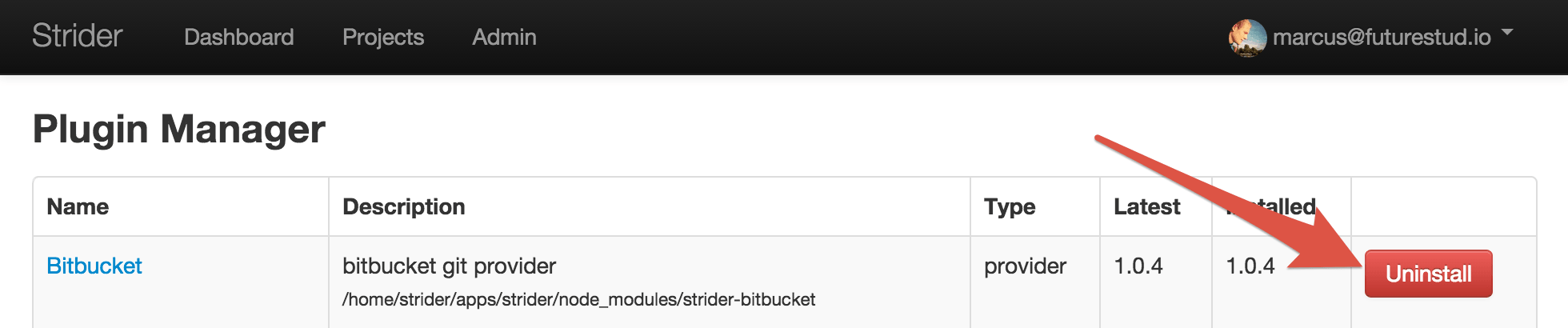
Register Bitbucket Application
Access to Bitbucket repositories for third-party applications is restricted to applications. You need to create a new application to access your repositories from Strider. Navigate to your Bitbucket profile settings page and click on OAuth. You can go directly by replacing your-username with your Bitbucket username in this link https://bitbucket.org/account/user/your-username/api
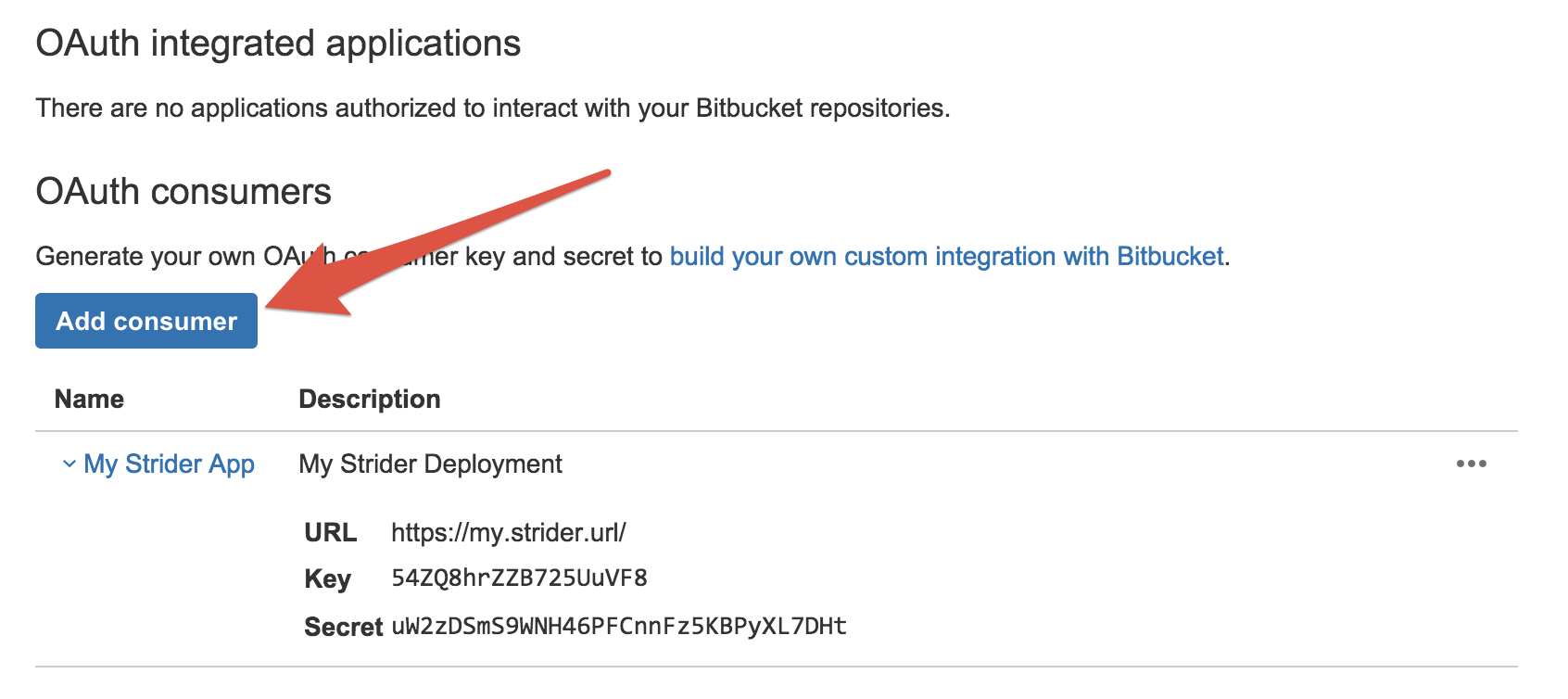
You can create a new Bitbucket Application by clicking on Add consumer. Within the opening modal dialog, provide the information for your app: name, description and an optional url.
Creating the application provides the required information about your Client Key and Client Secret.
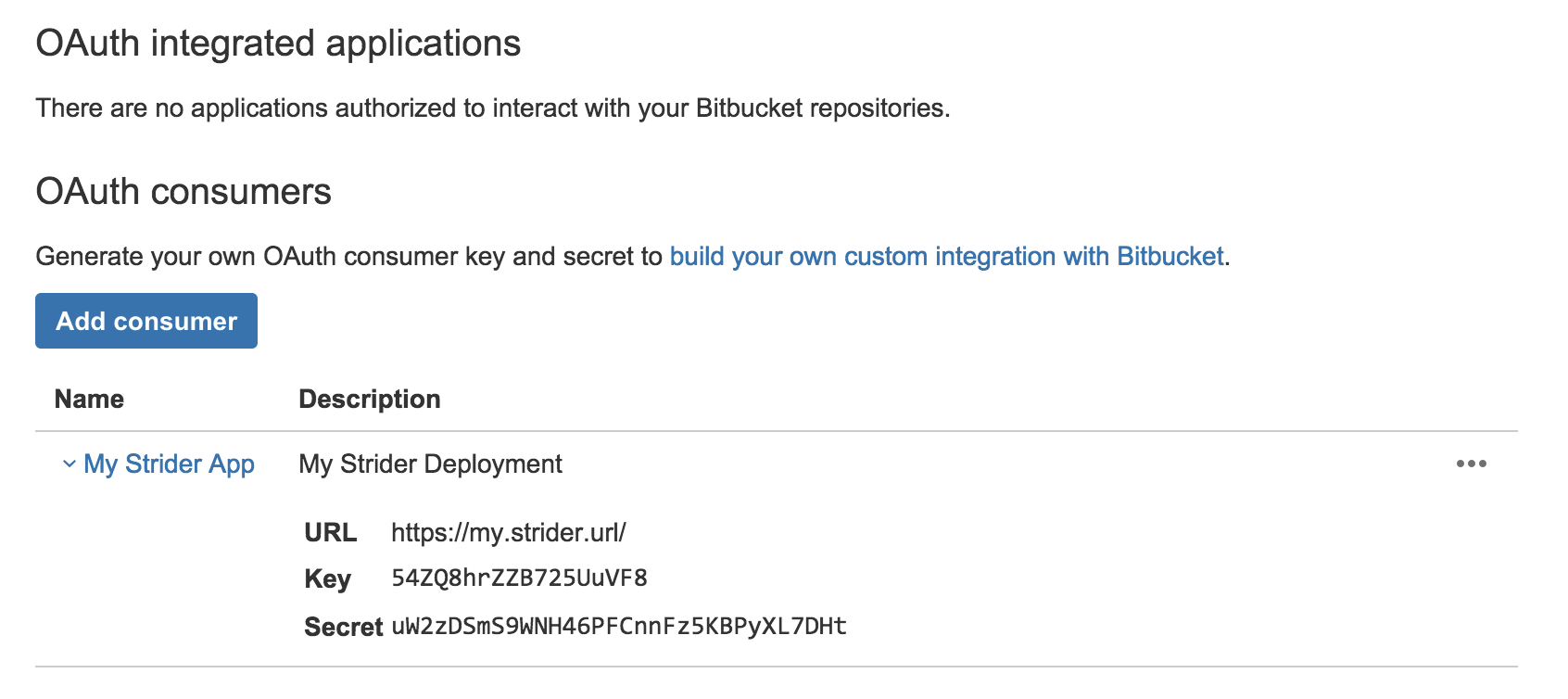
We need both values (client key and secret) to configure the Strider server for correct access to your Bitbucket repositories.
Configure Strider Server
Our previous post about configuring Strider depicts the abilities to set the system configuration via environment variables or a config file.
The bad news: strider-bitbucket ignores the configuration defined in .striderrc config file and requires you to configure the plugin key and secret via environment variables.
Stop the currently running Strider server and use the configuration option of your choice to set the environment.
# add this configuration to the previously defined Strider config
export PLUGIN_BITBUCKET_APP_KEY="your-appkey"
export PLUGIN_BITBUCKET_APP_SECRET="your-appsecret"
Now start your Strider server with the additional Bitbucket configuration. The next part describes how to connect Strider with Bitbucket.
Connect Strider With Bitbucket
If you didn’t add any project to Strider yet, you can use the Bitbucket button in Strider’s dashboard. Additionally, you can navigate to the project overview and click the Bitbucket button. Strider redirects you to the access overview page.
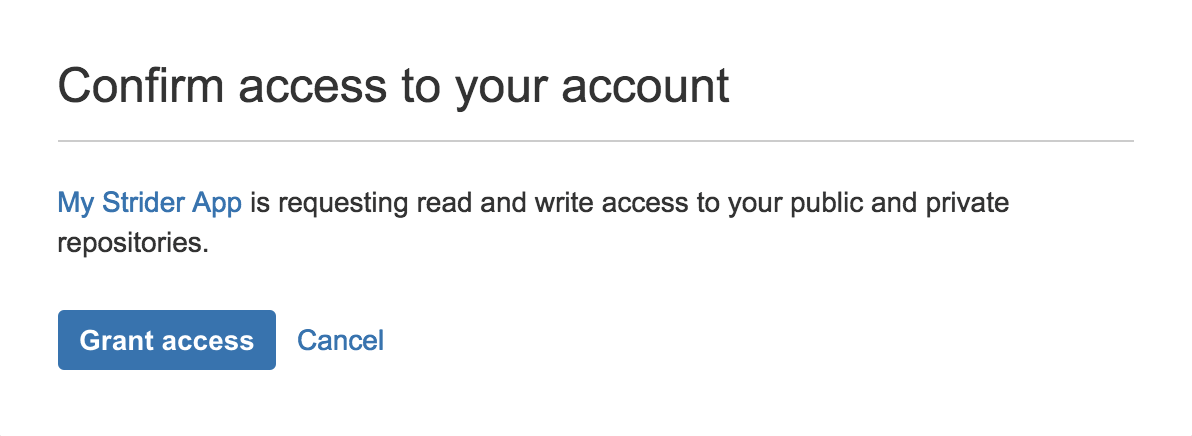
You can review the requested access. Click the Grant access button to allow Strider access to your repositories hosted on Bitbucket. You’ll be redirected to the Strider project overview with your Bitbucket projects.
Add Bitbucket Repositories to Strider
Select the project of your choice and click the Add button. Choose the project type and decide if you want to run the first project test right away.
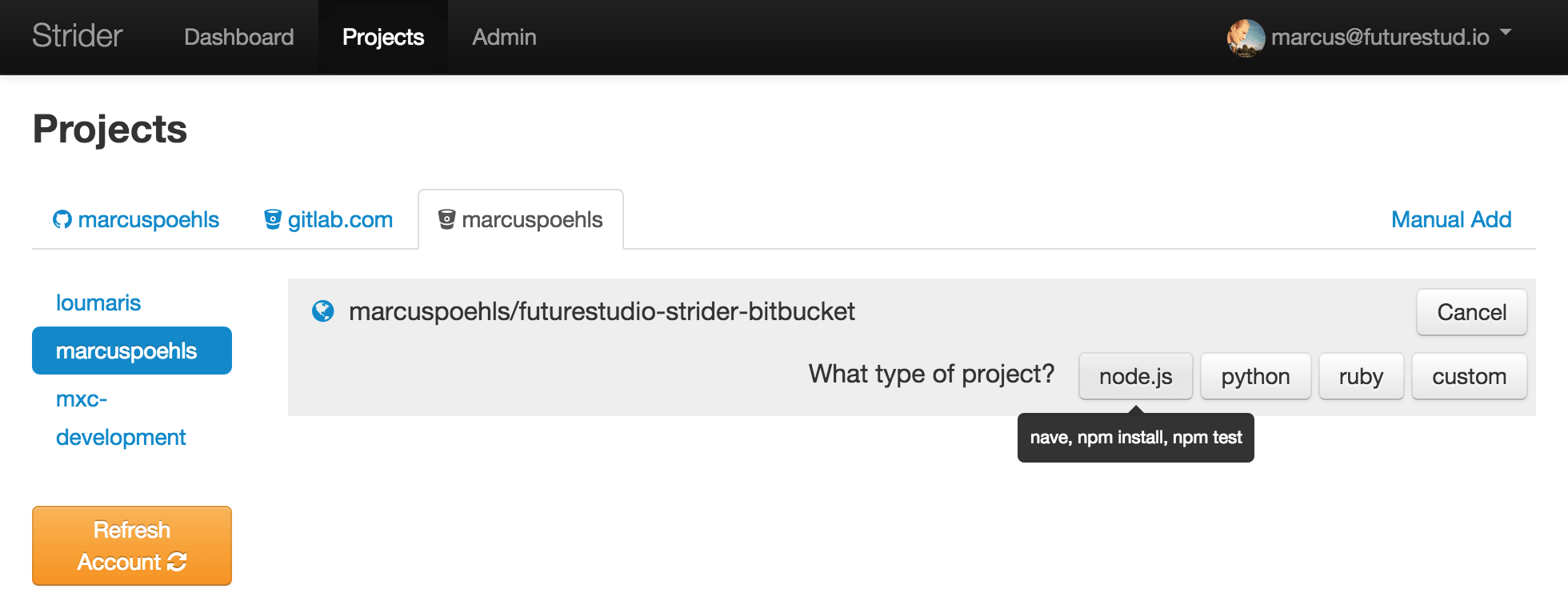
Strider offers the options to start the first test directly or configure the project after adding it to the platform.
Run Tests Automatically
Strider automatically adds the required web hooks for Bitbucket to get notified about any repository changes. These changes just include new pushes to the repository and pull requests.
Make sure the hooks have been successfully created in Bitbucket. To do so, navigate to the Bitbucket project page and open the projects settings. In the settings navigation, select Hooks.
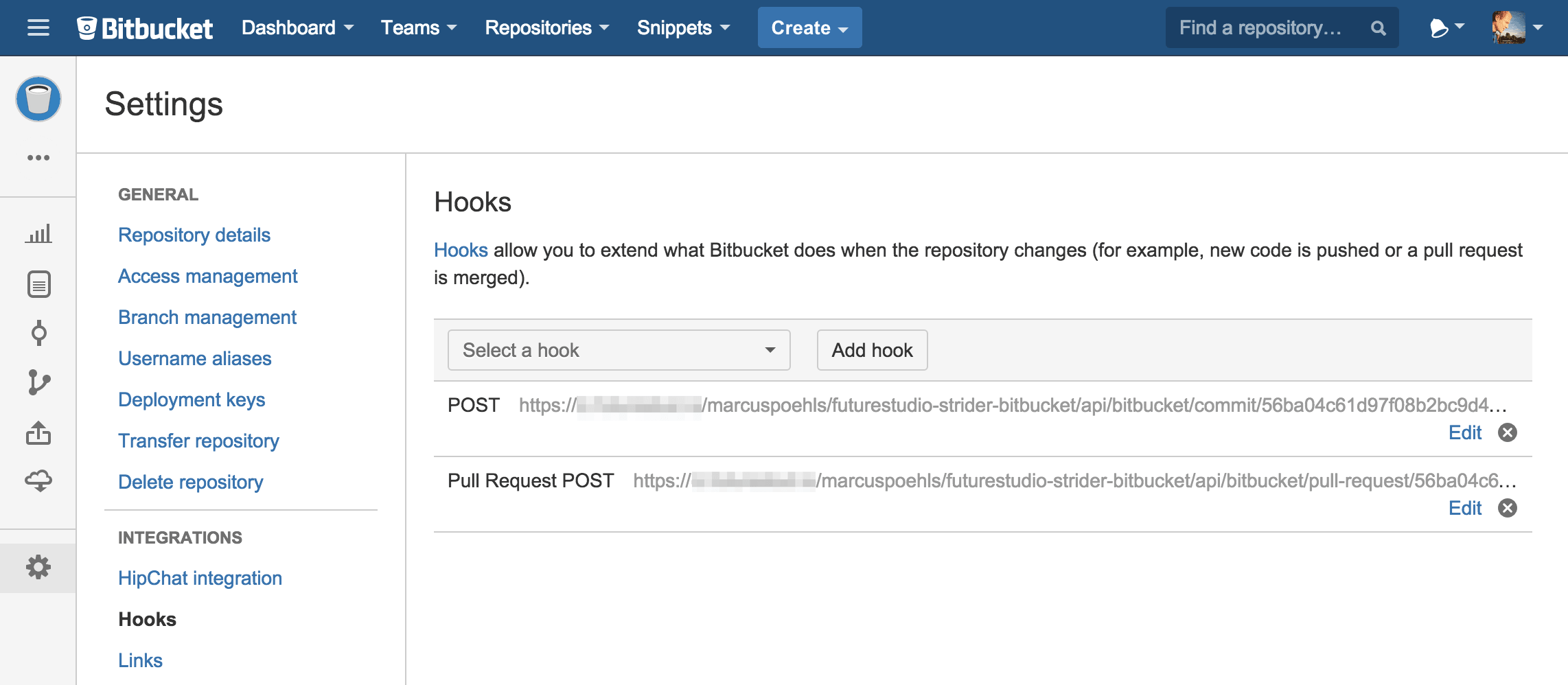
Verify that the overview lists two hooks: POST and Pull Request POST. If both POST hooks exist, you’re done and Strider is correctly connected with Bitbucket.
What Comes Next
Strider offers plugins to integrate the platform with multiple services. Bitbucket is one of the platforms and connects seamlessly with the strider-bitbucket plugin. Register your app on Bitbucket, configure your server with app key and app secret to authorize Strider with Bitbucket and you’re good to go.
In the next article we show you how to manually add any Git repository to Strider.
We want you to have a smooth Strider experience. If you run into problems with the platform and connecting to Bitbucket, please let us know in the comments below or shoot out @futurestud_io. We’ll get in touch and help you make things work.