Slack seems to be the team messaging tool of the moment. And also Strider provides a plugin to connect with Slack and send notifications for either successful or failed test runs and deployments.
In case you missed the previously published posts, let’s review the already released ones before diving into the Slack integration for Strider.
Strider Series Overview
- Integrate and Notify With Slack
- Integrate and Notify with HipChat
- Report Build Status to GitHub
- Configure and Use Webhooks
Install Strider-Slack Plugin
The Strider ecosystem contains the strider-slack-plugin to integrate both services: Slack and Strider. Visit Strider’s admin plugin overview and install the Slack plugin if not already done.
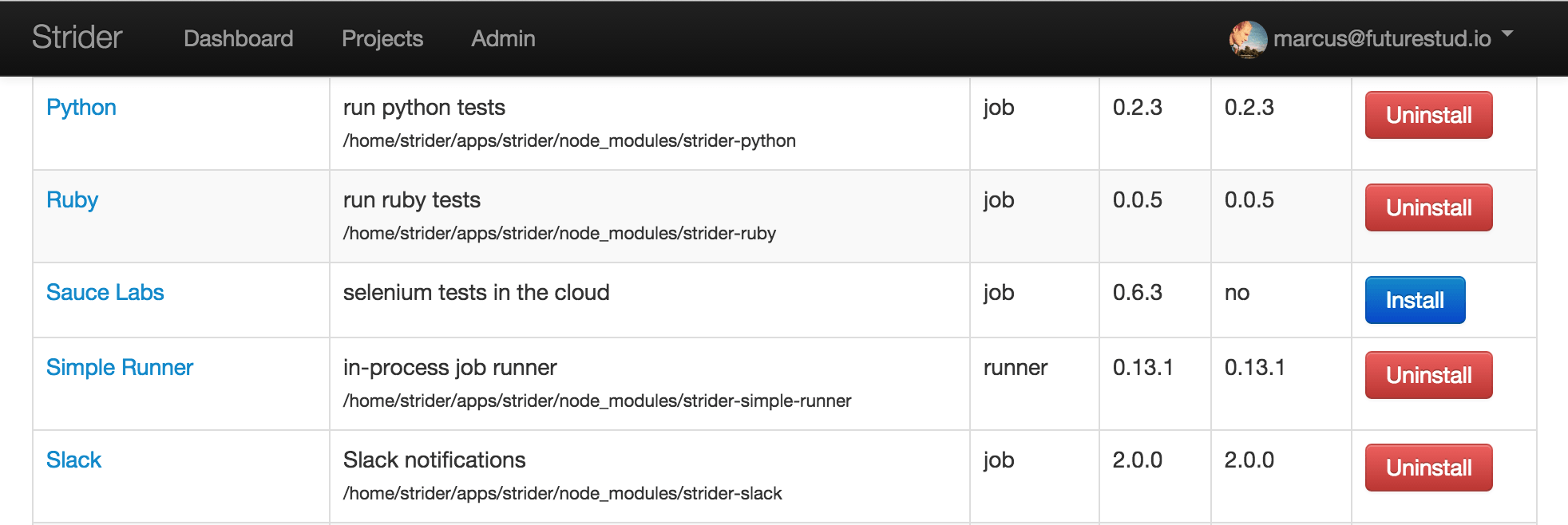
Search for Slack and make sure the plugin is installed. If not, click the Install button.
Create Slack Webhook and Configure Strider-Slack Plugin
Now head over to the project’s settings page you want to automatically send notifications for build and deployment statuses. Click the Plugins link in the left sidebar. Drag and drop the Slack plugin from Available Plugins into Active Plugins.
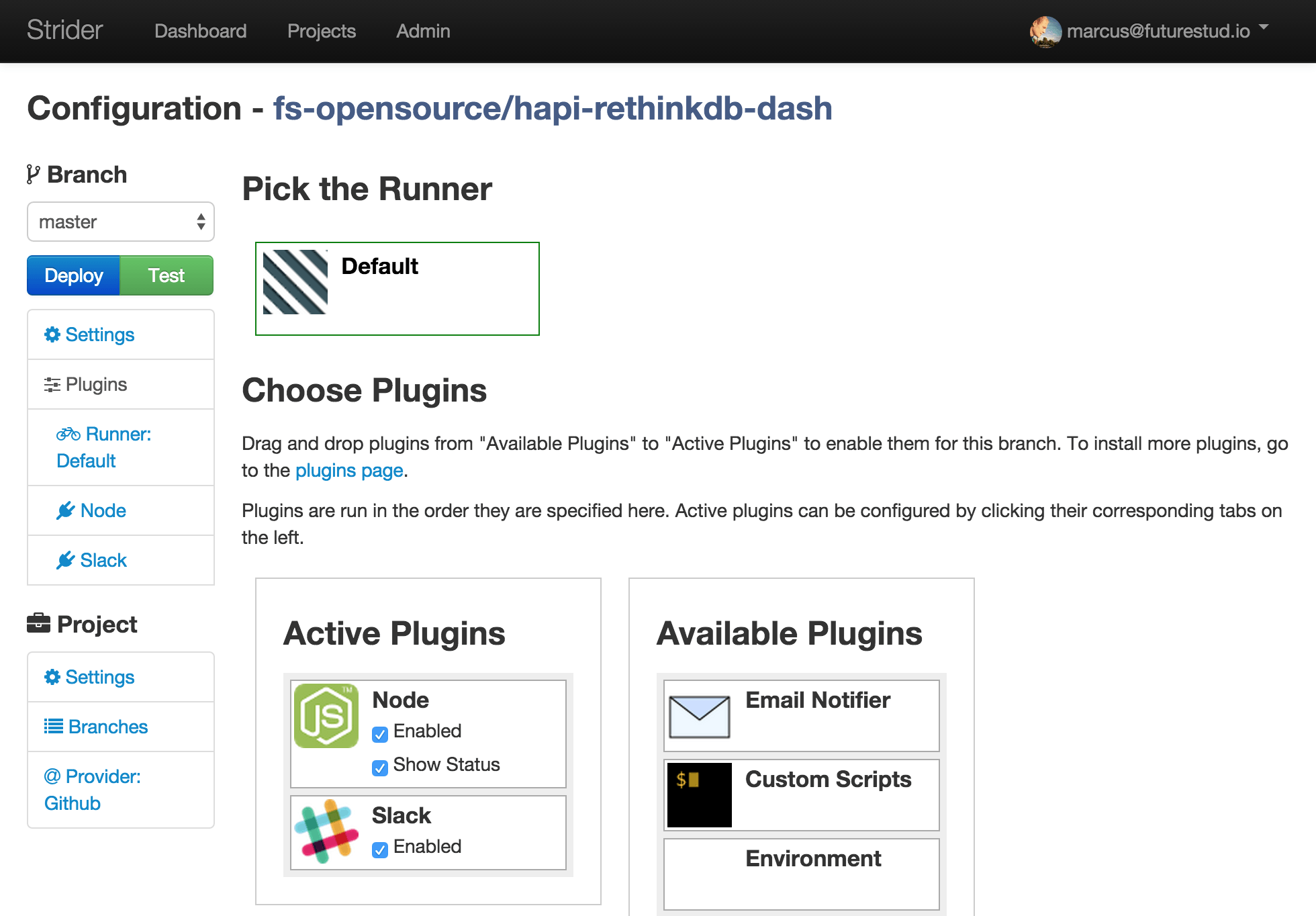
Moving the Slack card into active plugins will add the plugins name as a link in the left sidebar. Click the newly added Slack link to show the plugin options.
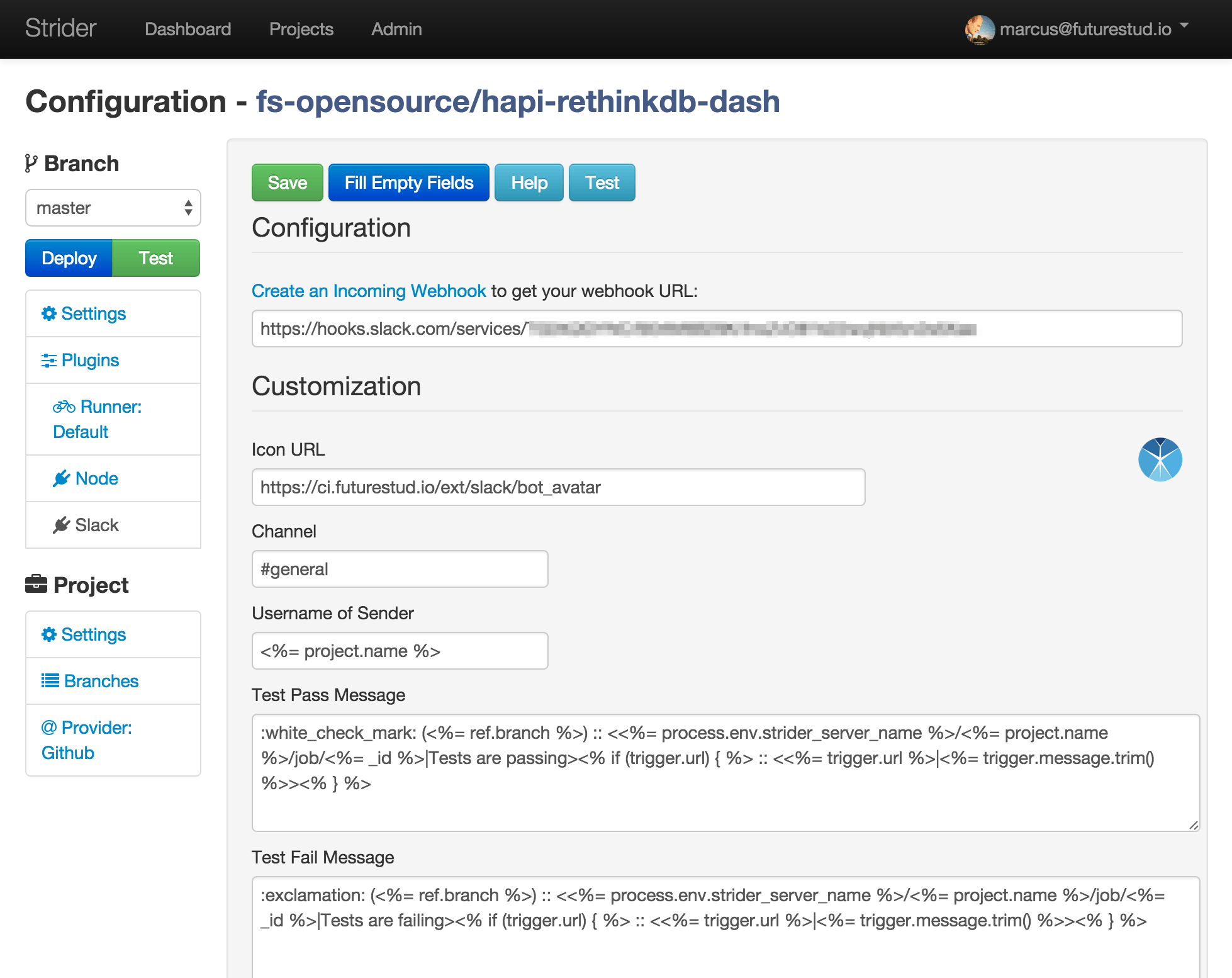
By default, all fields are empty. Don’t worry, it’s just one click to fill most of the fields. Clicking the button Fill Empty Fields will do the job for you. The autogenerated text include the metadata information for your Strider server, the project name and tested/deployed branch. Of course you can customize the message texts to fit your needs.
The only thing missing is a Slack webhook to notify your channel with the defined message. You can follow the Create an Incoming Webhook link in the plugin settings. This will redirect you to Slack and let’s you directly create the hook for a selected channel.
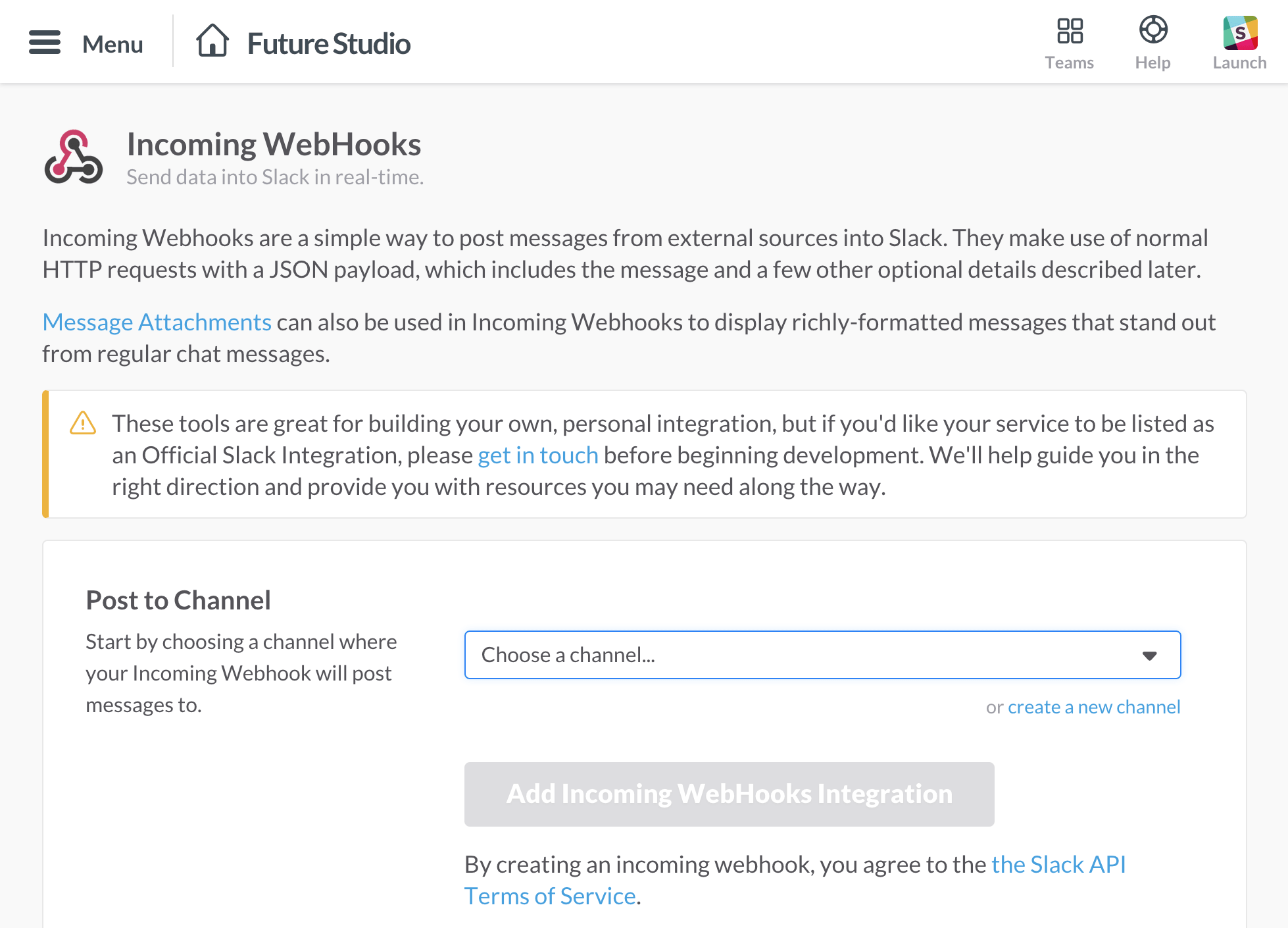
Choose your desired channel from the dropdown list or create a new one. Afterwards, click Add Incoming Webhook Integration and your hook is ready to use.
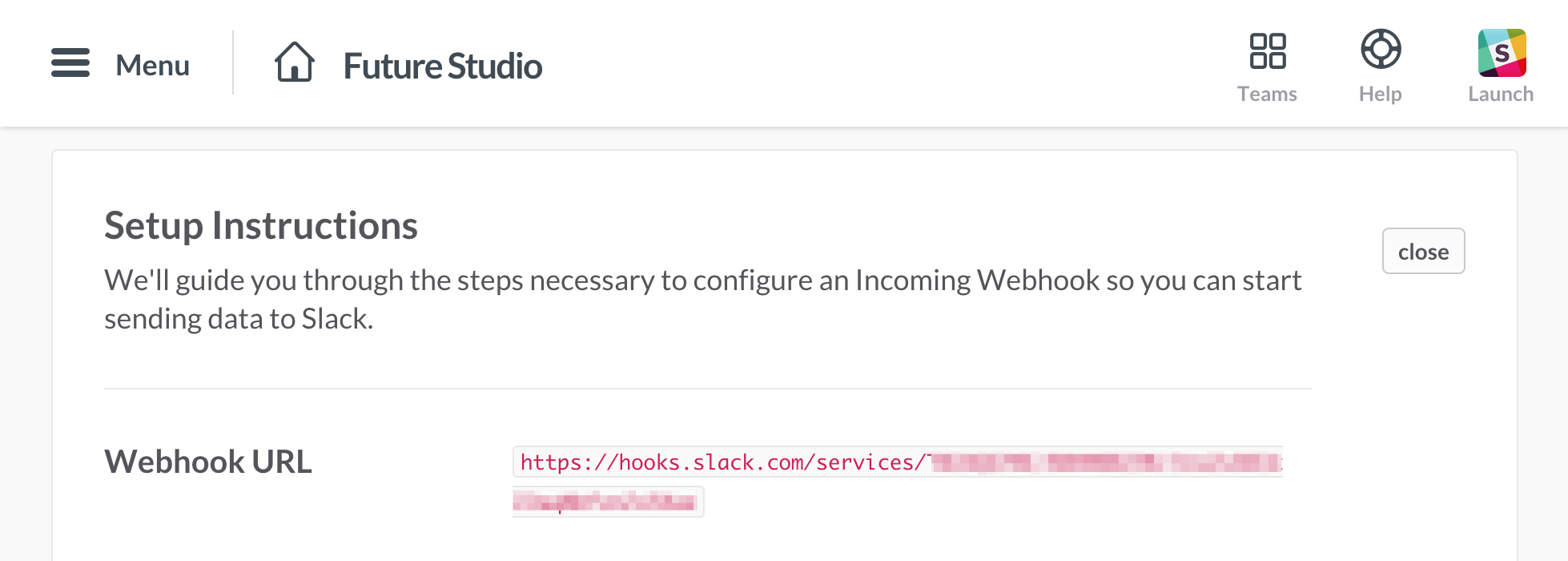
You can customize the webhook settings. The important part is the Webhook URL. Copy the highlighted link and return to the Strider-Slack settings. Paste the webhook link in the corresponding field and save your settings.
Test Slack Notifications
Finishing Straight! Configuration is done, now let’s check if everything works like a charm. You can manually trigger an integration run for your project from Strider’s dashboard.

Regardless of whether the project tests are successful or fail, the plugin will notify the channel with a corresponding message.
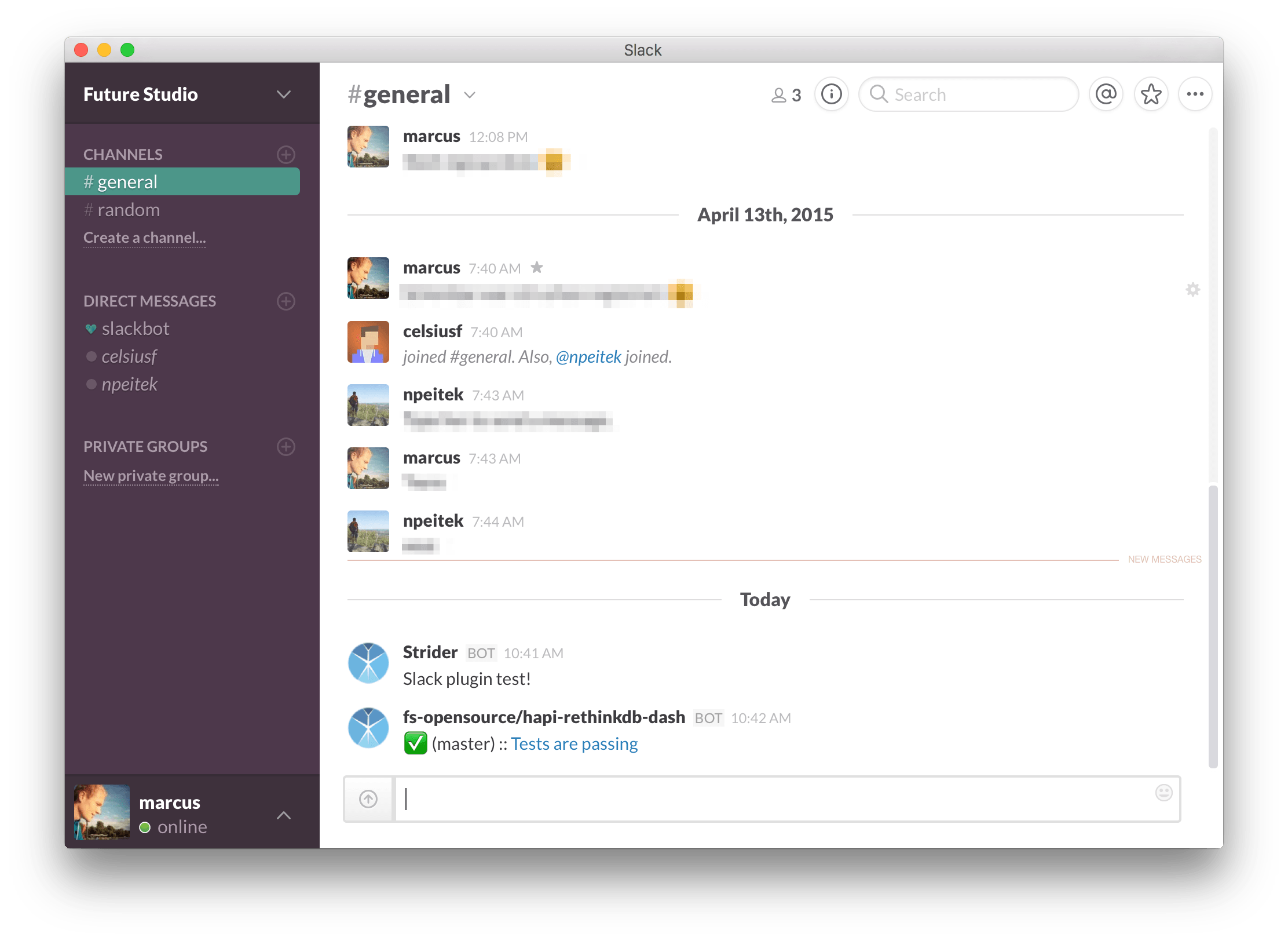
What Comes Next
Being notified about code integrations or deployments can be an important part for your project build pipeline. This guide walks you through the process of setting up Slack with Strider and send messages about test runs and deployments to a selected channel.
Within the next post, we’ll cover the integration of HipChat with Strider and show you how to send notifications to HipChat rooms.
As always: don’t hesitate to ask for help if you run into trouble. Use the comments below or reach out via @futurestud_io